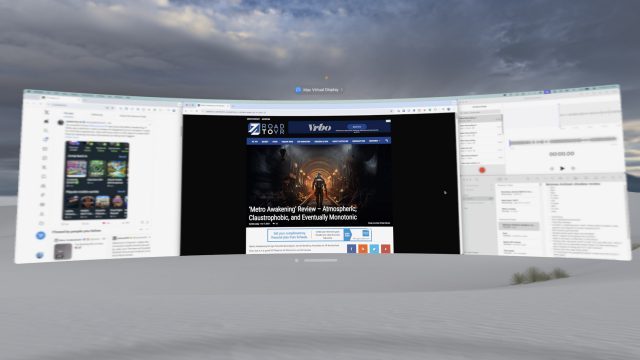Apple has released a new immersive music video from The Weeknd featuring his latest single ‘Open Hearts’, which is available exclusively on Vision Pro for a limited time.
Captured in Apple’s Immersive Video format, Open Hearts serves up 180-degree immersive views and spatial audio set to eponymous single from the Canadian pop artist’s upcoming album ‘Hurry Up Tomorrow’.
Putting viewers in the center of the action, the music video—or more of a immersive music experience—lets viewers journey alongside the Weeknd on what Apple calls “an electrifying sonic voyage,” as he makes his way through a surreal, haunting cityscape.
The five-minute experience is free on Vision Pro through the Apple TV app, although users looking to view the experience for entirely free can technically request to demo Open Heart at their local Apple Store starting today.
Apple says it’s soon bringing out more experiences for free, including the upcoming Concert for One, which is launching globally on Friday, November 22nd, which invites fans to enjoy intimate performances from the world’s biggest artists.
This follows the release of Submerged, Apple’s first scripted short film, and potentially one of the most expensive immersive videos to date. Also filmed in Apple Immersive Video format, Submerged was filmed on a full-scale 23-ton submarine set made with real metal, modeled after WWII-era vessels.